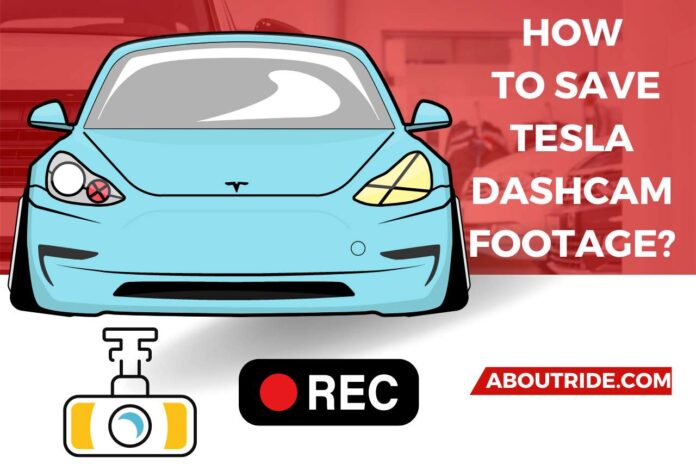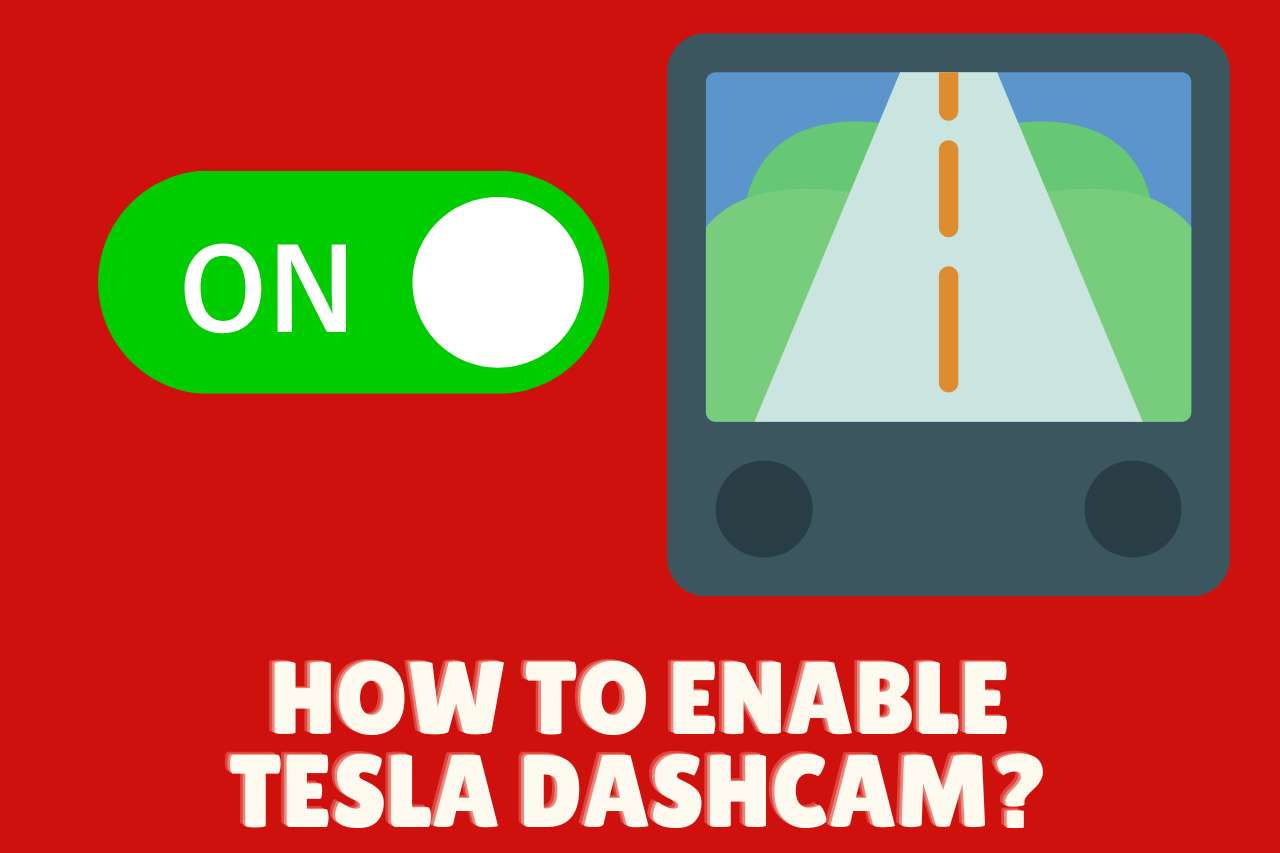As you already know, Tesla is a clean energy and automotive company. Tesla manufactures and designs different types of electric cars, solar panels, solar roof tiles, and other related accessories. Tesla Dashcam is a built-in camera for Tesla automobiles. And when it comes to Dashcams, you will always question yourselves, “Does the camera record all the live videos?”. You don’t need to worry when it comes to the Tesla Dashcam. It allows you to record and also save live footage. When you think about that facility, you’ll notice that it’s free of charge too! So, let’s discuss further how to save Tesla dashcam footage.
What is Tesla Dashcam and How Does It Work?
Tesla Dashcam is the exterior camera that records video footage of your surroundings while driving and also when parked. Dashcams can record situations by using right, left, and front cameras.
When saving the footage captured in the last hour automatically, it uses a USB drive and autopilot cameras.
There is a dashcam app in the Tesla’s system so that you can operate it to your preference.
Let’s see how Tesla Dashcam works:
To use the dashcam and to save the video clips, you need a properly formatted USB drive. Then it should be inserted into the USB port of the vehicle.
It is recommended to use the glovebox USB port if you have it. Vehicles manufactured in or after 2020 come with a USB drive which is formatted beforehand.
Below are the Steps to Format your USB Drive:
- Insert the USB drive
- Go to “Controls” and then to “Safety” in there.
- There you can find the option “Format USB Drive.”
- Touch on it, and your flash drive will be formatted automatically.
Or, you can format the USB drive on a computer.
When the USB drive is formatted, you are ready to record and save the live footage. You have to enable the dashcam. Go to “Controls,” and you will find “Dashcam” under “Safety.” Touch on it and enable the dashcam.
The most recent hour of video will be saved in the “RecentClips” folder on the flash drive. To save space, the hour of footage is repeatedly overwritten.
How to Enable Tesla Dashcam?
We’ll guide you through the steps on how to enable the dashcam:
- You have to insert the USB drive. It is recommended to purchase a high-quality flash drive with at least 64GB storage capacity.
- Visit “Controls” on the touchscreen display.
- Go to “Safety.”
- Scroll down and find “Sentry Mode.” Enable it by clicking “On.”
Now your vehicle can start recording the surroundings from the right, left, and front cameras. It can record videos while driving and parking also. Dashcam provides you with the facility to save the recorded footage in many options. We will talk about it in the next section.
How to Save Tesla Dashcam Footage to a USB Drive?
Now we have come to the question you are willing to know about. So, let’s discuss this in brief and read until you completely understand the whole process.
You can save the Tesla Dashcam footage in three ways. You can select the method you prefer in the Dashcam settings mentioned above. To show the navigation path, simply Controls>Safety>Dashcam.
Under Dashcam, you can select when and how to save your clips. Regardless of the settings tapping the Dashcam icon will save footage from the most recent 10 minutes of driving.
When it comes to methods of saving the footage, you can select Manual, Auto, or On Honk.
- Manual: When you select this, the only way to save the footage is you have to tap the icon in the app launcher manually.
- Auto: Dashcam saves the footage automatically when it detects a critical or safety event such as airbag deployment or a collision. And when the “Auto mode” is selected, recognition of the safety condition can vary according to the autopilot state, the Vehicle’s power, and sleep.
- On honk: This saves the recording of the most recent 10 minutes after honk pressing the horn. On honk can act along with the other two options; Manual or Auto.
You can drive freely when the Dashcam is enabled.
The Dashcam icon will display with a red dot when it is recording. By touching it, you can save the footage. When you press and hold the icon, it will come into a pause state.
The Dashcam is at pause when it shows the icon neutrally. Touch it, and the recording will resume. Before removing the flash drive, it is better to pause your recordings so that you can save them in the future.
When your recording is saved, the icon will show a green color dot with a tick. While driving, you can save the footage by touching the icon.
How to Access Tesla Dashcam Footage on a Computer?
When the video has been stored, you can watch the clips on a computer or a touchscreen:
- Touchscreen: Put your car in Park before touching the Dashcam icon at the bottom of the screen or in the app launcher. Time stamps are used to arrange videos. For further info, see “Viewing Video Recordings.” You can toggle between the cameras while watching your saved videos.
- Computer: Insert your USB flash drive into your computer and view the saved videos in the “TeslaCam” folder.
You can see your saved clips by clicking on the “three listing symbol” when you launch the Dashcam app on the touchscreen. A drop-down list will appear sorted according to location, date, and time.
Does Tesla Save Dashcam Without USB?
No. Tesla’s built-in dashcam provides the facility to record the surrounding while driving or parking. But you need a proper pre-formatted USBV drive plugged into one of its USB ports or into the glovebox to save the video clips.
Without a USB drive, your videos are not saved anywhere. At least Tesla will not also save the person’s video footage. Therefore, you must need a USB drive that meets all the requirements for using for Tesla dashcam.
How Long Does Tesla Keep Dashcam Footage?
It keeps the latest footage up to 20 minutes in the onboard memory of Autopilot mode. The vehicle records the surroundings constantly by default when the car is in Autopilot mode. However, other than that, when you save the clips to your USB flash drive, it keeps the videos forever if the storage capacity is not exceeded.
Does Tesla Delete Dashcam Footage?
Tesla doesn’t delete your dashcam footage for their preference. It is up to you to delete your saved videos. But when your flash drive exceeds the storage capacity, the app won’t let you record the surroundings. When it happens, the icon will show a red cross on the icon. Then you have to delete the videos you don’t need any longer.
Watch this video,
Video Credits – Gustavo Almeida
You May Also Like